Oracle Application Testing Suite has a unique way of maintaining all its test scripts. In the openscrit IDE it has an option to manage repositories, this is the place where all the scripts are maintained.
We can map any desired physical windows folder as a repository in Openscript and when creating or opening any scripts, we can browse them through the repositories.
Now let us see why Openscript has adopted this feature to maintain the scripts?
- No need to remember long folder paths of windows, once we associate a folder path to a repository, we can remember them with the new repository name.
- Openscript, maintains all its references for Scripts assets based on the repository path, this will help Openscript to understand the paths of the different assets that are being used in the script.
- Openscript uses this feature, to create the packaged scripts, i.e. for example, In general users would create a project specific folder structure to maintain the scripts, common libraries, object libraries and any other references like excel file or csv files.Now when we create any test scripts for the test automation, all the files are scattered across locations. If any wants to transfer this script to another location to execute, it might be difficult or is an additional task to collect all files and package it as a script which would be ready to script. Openscript has a feature called Import and Export which will help to create a script ready to ship to any location and be able to execute them. This feature uses the repositories to auto identify all the dependent assets and then creates one single zip file on export. This Zip file could be imported and would be ready to execute any where.
Now lets see how to use Openscript to Manage Repositories
Open openscript IDE and then navigate to Tools > Manage Repositories as below:
Click on Manage Repositories.
A New window with name “Repository Manager” opens up.
Click on “Add” button to create new repository
Give the Name you wish to give for a repository
Browse the folder location to which the repository name to get associated to.
Click OK button to create the New Repository.
This is how we can create a New Repository, similarly we can select an repository in “Repository Manager” window and click on either Edit button to make any changes or click on Delete button to delete a Repository, but please be cautious as any changes made to this, would reflect if any scripts were already associated to this repository earlier.
please do share any of your queries in the comments, I would be more than happy to help you out on this.





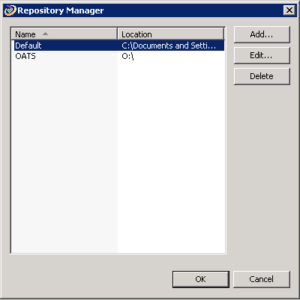
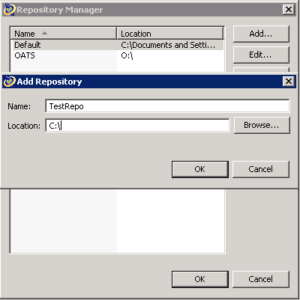
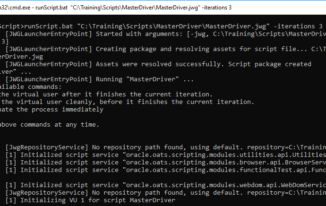
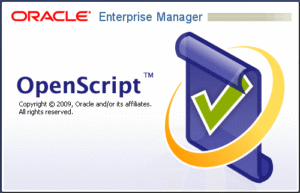
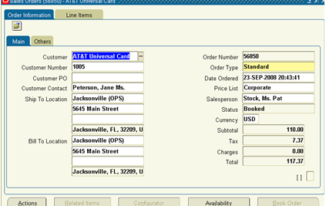
Hi Srinivas,
Followed below steps but new repository is not loading/showing only
Click on “Add” button to create new repository
Give the Name you wish to give for a repository
Click OK button to create the New Repository.
Can you please help?
Browse the folder location to which the repository name to get associated to.
There will be a browse button , please click on that and then you need to select a folder. that should be all. And after selection click ok button to create the repository.
Hi, Srinivas P,
Is there a way to dynamically/programmatically access the OpenScript Repository setting?
I noticed that if I use the Java “`File currentFolder = Paths.get(“.”).toFile()`” it references the Repository, and I would like to have the code reference where the script is, or reference multiple different repository?
Yes it should be possible with runScript API of OATS, please explore more and in case you cannot go forward, do let me know so that i can help you