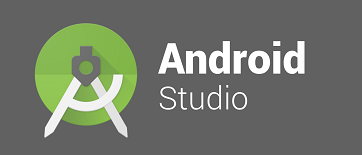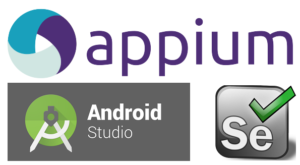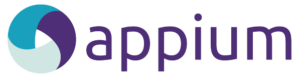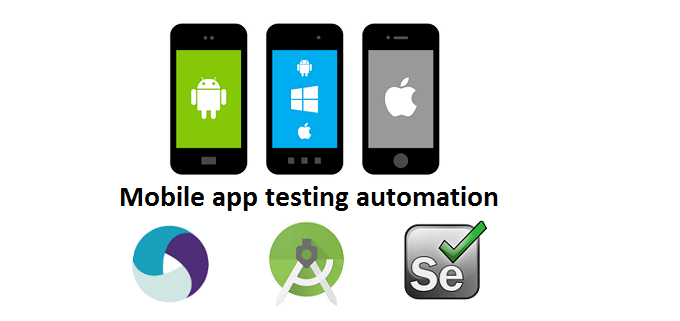If you are at this page, it means that you have are working on creating project in android studio to automate mobile app testing, and when android studio tries to build the project by pulling dependencies through gradle, it says BUIL FAILED with errors and you might end up in some error details like below…
When you are in the process of writing selenium webdriver code to automate any mobile app for testing it, one of the major aspect is to identify the object attributes and it values, as these details are required to form the xpath or to find the elements in the mobile app through automation code. So…
If you are working on creating a test automation script for mobile app testing, as part of the selenium webdriver code, you need to specify the android app’s package name and launcher activity, so in this article you will know 3 simple ways as how to find android mobile app package name and launcher activity.…
Especially when working with Appium (1.4.16), Android Studio (2.2.3 and above) and with Android N (7.0) version, execution of test automation script encounters the below error: Error: Command failed: C:\Windows\system32\cmd.exe /s /c “C:\Users\{user}\AppData\Local\Android\sdk\platform-tools\adb.exe -s emulator-5554 shell “ps ‘uiautomator'”” Error you see in Appium server: info: [debug] Error: Command failed: C:\Windows\system32\cmd.exe /s /c "C:\Users\132266\AppData\Local\Android\sdk\platform-tools\adb.exe -s emulator-5554 shell…
When you are at final step to execute test automation script for mobile app testing on a mobile emulator or a virtual device or a real device, you might observe that script execution fails with different kinds of errors, In context to current article you will look at the error and solutions for: INSTALL_FAILED_ALREADY_EXISTS: Attempt…
You have now arrived to the last step, i.e. to execute your first test automation script on a mobile emulator for mobile app testing. As part of this article you will get to know the steps to start emulator or android virtual device and run the test automation script which was created in earlier steps: create your…
Now that we have installed all required software and created the project with all configurations done, ready with the test automation script to get executed in the virtual device, but before to that you need to launch and start the appium server. Only then the selenium instructions are diverted to virtual mobile device i.e. via appium…
Now is the time to create a android virtual device or mobile emulator in android studio IDE, it is the place where you want to execute the test automation script that you have created in earlier step. This is a one time step, but you may have to perform this repeatedly whenever you want to work…
Now that you have created your first project in android studio and added all the required selenium libraries, you will now see how to create your first test automation script to automate mobile app testing, you will also be introduced to the code that you need to write in selenium @ android studio, for this automation…
This is one of the exciting areas for all testers and had picked up a lot of value in the recent past. A huge number of opportunities are available now in the market for test automation of mobile app testing, especially using Appium, Android Studio & Selenium WebDriver. The very first time when I explored this area, I…