Most of the times, we end up triggering script executions from command prompt, in this situation it is very important that we are aware of the most important command line options for OATS. In this article we are going to cover 11 most important options related to functional test automation only.
In case you are not aware of how to trigger OATS script execution from command prompt, we highly recommend you to follow this article.
Please be aware that, though the ORACLE documentation specifies default values for most of the available options, it may not be working as expected. We always recommend you to provide them explicitly when triggering script from command line.
Most important command line options for OATS
Option 1: -browser.type type |
|---|
Purpose: It is an OATS command line option to make scripts execute in a browser type that you wish to. Default value: InternetExplorer Example(s): c:\OracleATS\openscript> runScript.bat “c:\you script path\scriptname.jwg” -browser.type InternetExplorer With the above option, oats executes the automation script in a browser of type “Internet Explorer” c:\OracleATS\openscript> runScript.bat “c:\your script path\scriptname.jwg” -browser.type Firefox With the above option, oats executes the automation script in a browser of type “Firefox” |
Option 2: -browser.startupTimeout n |
| Purpose: It is an OATS command line option to specify the amount of time in seconds that it has to wait for the browser to launch properly. Default value: 15 seconds Example(s): c:\OracleATS\openscript> runScript.bat “c:\your script path\scriptname.jwg” – browser.startupTimeout 60 With the above option, oats will wait a maximum time of 60 seconds. In case the browser launches before given 60 seconds, oats will not continue to wait for 60 seconds. It will continue execute the script. |
Option 3: -formsft.startup_timeout n |
| Purpose: It is an OATS command line option to specify the maximum amount of time(seconds) that it has to wait till the Oracle EBS forms arelaunched. Default value: 30 seconds Example(s): c:\OracleATS\openscript> runScript.bat “c:\your script path\scriptname.jwg” -formsft.startup_timeout 200 With the above option, oats will wait a maximum time of 200 seconds. In case the Oracle EBS forms are launched before given 200 seconds, oats will not wait till the end of 200 seconds. It will continue execute the script. We recommend to give a high value for this option, so that even if the Oracle EBS instance takes more time to launch the forms, the scripts will not fail unnecessarily. |
Option 4: -formsft.action_timeout n |
| Purpose: It is an OATS command line option to specify the maximum amount of time(seconds) it will wait for the action on Form UIs element is completed. Default value: 30 seconds Example(s): c:\OracleATS\openscript> runScript.bat “c:\your script path\scriptname.jwg” -formsft.action_timeout 60 With the above option, oats will wait a maximum time of 60 seconds, until the action on Forms UI element is complete . In case the action on Forms UI element completes successfully before given 60 seconds, oats will not wait for the remaining time of 60 seconds. It will continue to execute the script. |
Option 5: -formsft.capture_screenshot true|false |
|
Purpose: It is an OATS command line option to specify if a screenshot needs to be captured on not. It is applicable for the code forms.captureScreenshot() method. Default value: true Example(s): c:\OracleATS\openscript> runScript.bat “c:\your script path\scriptname.jwg” -formsft.capture_screenshot true With the above option, oats will capture screenshot of forms, whenever it encounters “forms.captureScreenshot();” statement in the script. |
Option 6: -web.capture_screenshot true|false |
|
Purpose: It is an OATS command line option to specify if a screenshot needs to be captured on not. It is applicable for the code web.captureScreenshot() method. Default value: true Example(s): c:\OracleATS\openscript> runScript.bat “c:\your script path\scriptname.jwg” -web.capture_screenshot true With the above option, oats will capture screenshot of web pages, whenever it encounters “web.captureScreenshot();” statement in the script. |
Option 7: -propertiesPath path |
| Purpose: It is an OATS command line option to specify the path of the properties file, where you can specify the list of options you want to get used. That is what ever command line options for OATs are available, those can be wrapped up in one single properties file and provide that as an input. Example(s): c:\OracleATS\openscript> runScript.bat “c:\your script path\scriptname.jwg” -propertiesPath “C:/additionalSettings.properties” With the above option, oats will load all the properties specified in the file “C:/additionalSettings.properties” and applies them to the script execution. The values to be given in this property file are like any other properties file, which is giving the key value pairs. |
Option 8: -reportName name |
| Purpose: It is an OATS command line option to specify as what should be the file name for the result file that gets generated at the end of script execution. Make sure to give “.html” at the of the result file name. Default value: BasicReport.html Example(s): c:\OracleATS\openscript> runScript.bat “c:\your script path\scriptname.jwg” -reportName RegressionTesting12Dec2019.html With the above option, oats will generate a test result file with name RegressionTesting12Dec2019.html at the end of script execution. |
Option 9: -resultReportFolder path |
| Purpose: It is an OATS command line option to specify the folder location where you want to create the test result files at the end of script execution. Default value: [script folder]/SessionId Example(s): c:\OracleATS\openscript> runScript.bat “c:\your script path\scriptname.jwg” -resultReportFolder “C:/result” With the above option, oats will generate the result file and all dependent files in the specified folder location “c:\result”. This can help in easily sharing the result files with customers. |
Option 10: -browser.overridePath path |
| Purpose: It is an OATS command line option to specify the path of browser’s exe file, just in case your browser’s exe file is not in the location where it is supposed to be. Example(s): c:\OracleATS\openscript> runScript.bat “c:\your script path\scriptname.jwg” -browser.pathOverride “D:/Programs/Firefox/firefox.exe” With the above option, oats will consider the given path location for firefox browser. |
Option 11: -noReport true|false |
|
Purpose: It is an OATS command line option to specify whether OATS should generate a test result file at the end of the script or not. Ideally this is not used much, but it is helpful during the debug mode / or when you have your own custom result file generation logic i the framework. Default value: false Example(s): c:\OracleATS\openscript> runScript.bat “c:\your script path\scriptname.jwg” -noReport true With the above option, oats will not generate the result file at the end of script execution. |
In case you want to browse through the complete list of command line options for OATS, you can refer to the oracle documentation here.
Now that you got knowledge on most important command line options, you should also be aware that we can use multiple options in conjunction when triggering a script execution through command prompt.




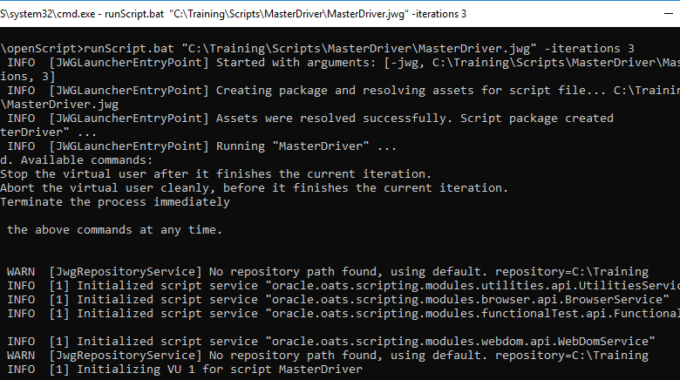
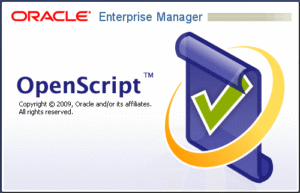
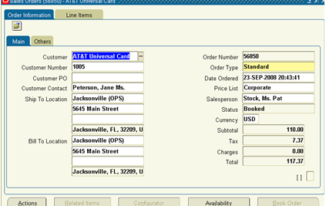
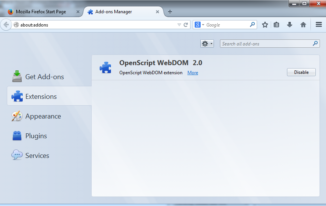
Hello Srinivas,
Iam srikanth, working as manual tester with 4 years(having Littile knowledge on Oats). i was tired of doing manula testing
Could you please suggest any automation tool which is having less programming language(Especially other than selenium)
Having more job opprunties
Thanks in Advance,
Srikanth
That is a very tough question i believe, if you are not so comfortable in programming, you may have to try to learn jenkins or devops. which has less coding.
Or one other beautiful option is learning UiPath / Automation Anywhere which are like RPA tools. these will have very less coding requirement. It might help you.
But if you are looking for automation testing as a career, it is mandatory to learn coding for long term. Otherwise you might survive for some days but later it might be difficult.
Hi Srinivas,
I am working with OpenScript from few days and your website and youtube videos really helped me to kick start my automation as beginner. these are very helpful.
My query : If we have 2 or more openscript test script and i wanted to execute by creating a single batch file. Is it possible to do so,
Example :
cd\
cd C:\OracleATS\openScript
runScript.bat C:\OracleATS\OFT\TestCases\TestCase-Sample\TestCase-Sample1.jwg -resultReportFolder “C:\OracleATS\TestResults”
runScript.bat C:\OracleATS\OFT\TestCases\TestCase-Sample\TestCase-Sample2.jwg -resultReportFolder “C:\OracleATS\TestResults”
Yes it should be possible and the scripts will run one after the other.