Assuming that you are aware of triggering OATS test automation script execution in Oracle Test Manager, in a specific associated system. The system which you might have added @ Oracle Test Manager’s Tools>Systems menu => Add option.
In the initial stages of building the scripts and want to make sure that everything is working fine, i.e. a dry run, you would surely want to view the entire execution once especially when a new system is added or if OTM is freshly configured for the test automation project.
So now, lets see the 3 simple configuration steps that you need to perform
- Stop OATS Agent Service in the system where you want to view the script execution.
- Run the Agent Service Command in Command Prompt
- Logout & Login out of Oracle Test Manager
Lets see how to perform each of the above and trigger the execution.
1. Stop OATS Agent Service in the system where you want to view the script execution.
- Open windows run command window & type “services.msc” and press enter.

- Search for “Oracle ATS Agent” select “Stop” option in the context menu(right click) and wait till the service is stopped completely.

2. Run the Agent Service Command in Command Prompt
- Open Command Prompt and execute below command
C:\OracleATS\agentmanager\bin\AgentManagerService.exe -c C:\OracleATS\agentmanager\bin\AgentManagerService.conf
- Wait for the service to start completely.

3. Finally Logout and Login Oracle Test Manager
Now you need to navigate to tests tab and trigger execution of the desired script by selecting the machine in which above configurations are available.
By doing above mentioned steps, you are telling OATS that do not start any interactive desktop ( where the execution is triggered by default ) option but trigger the execution directly in the machine / system it self.
Please do revert to us in case of any queries through the comments, we would be more than happy to help.





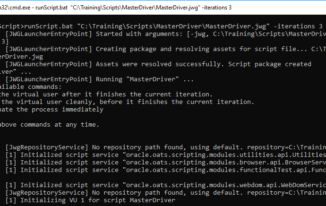
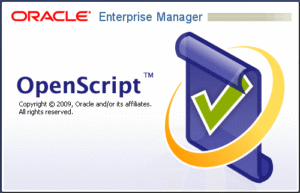
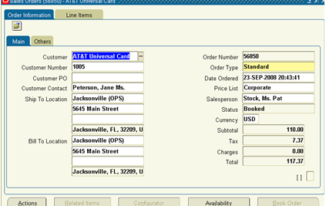
Hi Srinivas,
I am following the steps and able to run the scripts from OTM. While execution, i have to pass command line settings and passing the settings while individual script execution and working fine.
While executing the batch mode, for ex: If i select more than 1 test case for execution and provide the cmd line run settings, then its not working. Getting relative to repository path not found error.
cmd line using: -env_file_path “EAS\Env File\Default Env XML\ENV_XML.xml”
my env file is in location: C:\EASAutomation\Regression Scripts\EAS\Env File\Default Env XML\ENV_XML.xml
Repo added: C:\EASAutomation\Regression Scripts
Are you running scripts in multiple machines or only in single machine?
IF you are running the scripts in multiple machines, please make sure that each machine has the Repository created.
Now if you want to use settings from external file, can you please try with this option
-propertiesPath “C:/settings.properties”
the properties file should contain (name=value) pairs and also try by giving full path and not the relative path.
Kindly let us know if this had worked or not?
i am running the scripts from one machine only and selecting 10 test scripts from OTM.
Other thing, we are using XML and in the script, we are reading from the XMl. If we need to use the properties, we need to change the complete framework/ function to read the properties from the config.
Can you share with me the content of XML, want to understand what exactly you are dealing with?
Hi Srinivas,
I have faced a major issue related to Think Time while executing OpenScript’s script from Oracle Test Manager as same script which was executed successfully from OpenScripts gets failed while executing from Oracle Test Manager. It seems there is synchronization problem with OTM as there was required to wait between two steps to put the values in the text box in the application under test but while running from OTM scripts does not wait as per think time defined in the script.
I have tried to find the solution and got a clue from user guide that “Think Time” does not work while executing the script from OTM. For that we need to do some command line setting with the command “-delayPercentage mode”. But I didn’t find the exact way to do the same. Can you please look into the issue and kindly provide the solution. I will be very grateful for the same.
Hi Srinivas,
Can you please have a look on my query please. Please let me know in case of any more details required. It will be great help from your side.
Regards,
Ziyaur Rahman
Hi Srinivas/Team,
I got the resolution of the issue.
We have a command called “-delayPercentage mode”, mode may be 0 or 1 etc as per our wish and requirement. I have used “-delayPercentage 1” to make the OTM OpenScript/Automation script execution successful with recorder think time.
Thank you so much for sharing this over here, it helps others for sure.
Hi Srinivas,
Im trying to run the steps provided but im not able to do so because there s=is no file “AgentManagerService.conf” in the folder.
im using OATS 12.5.0.3 version. Please let me know is there any turn around for the same…because im not able to execute the scripts using the OTM.
I may have to see this on a screen share, if it is possible for you. you can drop me a note @ testingtools.co@gmail.com
Thank You,
Regards,
Srinivas P.
Hi Srinivas,
This question is related to custom field creation in Oracle Test Manager.
I want to associate Date format to some of my customized fields in ISSUE section.
Date type option is not appearing for setting field type so I selected it as Text.
If there any way I can have date picker association for newly created field ?
Thanks & Regards,
Sachin
unfortunately, I dont think such option is available
Hi ,
have you got the solution i know its too late now but im stuck here
Sorry for the delay, please do let me know if you are still facing the issue. We can connect and check further