As an enhancement in OATS(Oracle Application Testing Suite) 12.5, Oracle has given a setting in OpenScript to enable screen recording during the script playback and saves a file with “.cap” as file extension. The movie file name is generally “playback_movie.cap”
We have also published an article which describes 5 reasons why you should record your script playback / executions, now let us see in more detail as how you can video record your script playback in OATS:
Steps to enable record movie during playback, i.e. capture screen on test execution in OATS
- Open OpenScript
- Create New Project ( For Example: Web )
- Navigate to View > OpenScript Preferences
- Select Web Functional section in OpenScript > Playback section of “Preferences (Filtered)” Dialog Window (left part of the window)
- On the right side, scroll down to see an option “Record movie during playback”, check this option to enable screen capturing on playback of the script.
- Click “Apply” and “OK” buttons respectively on the “Preferences (Filtered)” Dialog window.
- Create & stabilize your functional automation script.
- Execute the script in OpenScript, a movie file gets generated on completion of execution or playback with name “movie_playback.cap”
Steps to playback the screen captured video file with the video player of OATS
- On completion of script execution you can find the generated “playback_movie.cap” file, i.e. the screen captured movie file during playback.
- This video file can be viewed only with the player provided by OATS ( Oracle Application Testing Suite )
- Firstly, you can locate the “playback_movie.cap” file at Script folder > results > Session1 ( this should be the highest session number, if you want to go to last execution) folder location. Just to make sure if the file got generated or not.
- Second thing is to open this generated video file in the OATS video player which is located @ C:\OracleATS\openScript (location is subjective to your OATS installation directory) folder location, you will find an executable jar file by name “screen_player.jar”
- Double click the screen_player.jar file, you would be presented with a horizontal window of the player as below:
- Click on “Open Recording” Button
- Browse through the folder location where the “movie_playback.cap” file of your test script execution, select the file.
- Click on “Play” button to run the recorded video in the player
3 advantages to video record oats script executions.
1. Best for any audit purposes, as some of the companies needed for compliance. Especially when we automate scripts for Oracle EBS customers.
2. They can serve as video tutorials for new hires in your organisation.
3. Debug scripts by viewing the recorded video, especially when there are failures.
2. They can serve as video tutorials for new hires in your organisation.
3. Debug scripts by viewing the recorded video, especially when there are failures.
Please feel free share your queries and suggestions through the comments section.





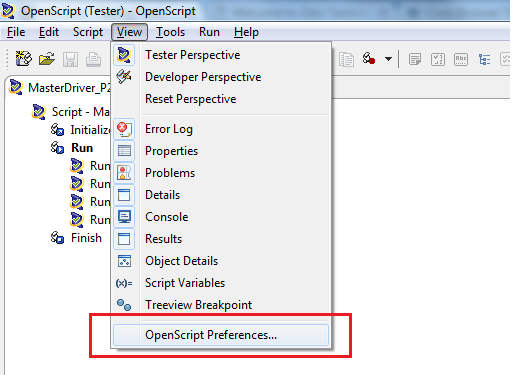



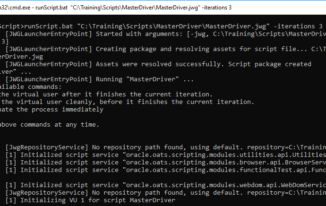
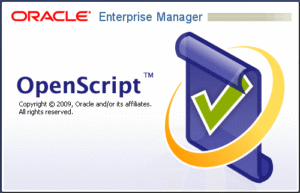
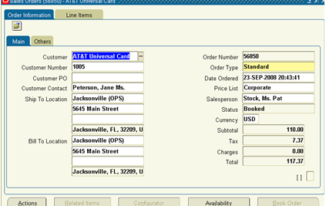
This article is very informative, it reduces my effort of reading all the release notes and the search in tool for the new features.
Hi Ram,
I am happy to see that it is informative and help reduce your efforts and be benefited.
Very useful Srini, No more use of webex to record and play, Very informative
Thank you naveen, yes it is very critical for the cases when you want any sign off from customer or for your references in future
Hi Srinivas,
This article is very informative.
Is it possible video recording for Oracle Forms application? can you please provide information it would be more helpful.
Thanks & Regards,
M. Phanikumar
Yes it should be possible, the steps are same, just need to create script for EBS Forms and run the script with the same settings above and you would get a video recorded file for even the ORACLE EBS Forms related automation script.
please do let me know in case you face any difficulties
Hi Srinivas
I am working on Oracle Forms application but in between some of the screen featutes are related to applet, OFT script is not recognizing the Applet screens. Can you please provide if any solution.
Thanks & Regards,
M. Phanikumar
Great Work Srinivas… Keep going
Hi Srinivas ….good info
One more option is we can run the recorded video directly from result view also.
Right Click on Result View and click on Play Result Movie link .
This is nice, thank you for sharing more options, it would be helpful for the readers.. appreciate it
I need to install this tool for functional testing, I read that we need to have admin rights for installation purpose. Do we also need to have admin rights for using the tool as well?
Yes it is advised to have Admin rights.
Is there a way we can play cap file from another media player?
I am not sure if that is possible Tommy, we may have to do some R&D, I have not done much on that so far in case you gather any info, request to kindly share it here, it would be a great to learn by all of us.
in case you gather any info, request to kindly share it here, it would be a great to learn by all of us.