You have to download Oracle XE 11g database download from oracle website, for which you need to have Oracle SSO login credentials. In case you are not registered, follow the simple steps at oracle website and register for free.
- Once you have registered, login in to Oracle SSO authentication.
- Navigate to link Oracle XE 11g database download.
- Accept the license agreement radio button.
- Click on the desired link to start download, for the scope of this article you could download the Windows x64 bit version
- Ideally you could choose the db version based on your Operating System
Once the download is done, navigate to downloaded folder location and unzip the software, you would get a folder by name “DISK1”
Note: In case you have DB installed already and want to un install, you could either go to control panel > Uninstall Program and select Oracle XE to uninstall. But sometimes even after uninstall there might be traces of installation in your machine, you could follow the below video to completely uninstall.
- Click on Setup installation file to start DB installation process
- You would be presented with installation progress window, wait till the next step.
- Once the installation is ready, you would be presented with “Installation Wizard” window.
- Click on Next button.
- Accept the terms and agreement and click Next.
- Choose your destination folder and click on Next button
- Enter your desired password twice and make a note of this password, this is the password for the default dba user “system”
- Click on Install button to start the installation process.
- Once the installation is done, this might take quite a while, you would be presented with a confirmation window that installation is successful, click finish to complete.
- And as a final step, lets login in to DB to make sure the installation is complete.
- Navigate to Windows Start Program and look for newly installed software “Oracle Database 11g Express Edition” and select “Get Started” option.
- You would be presented with Oracle XE database page.
- Click on “Application Express” red button
- Enter “username” as “system” and password which you have given above during installation process.
- As you are logging in for the first time, it would ask you to change password, which also indicates that the database installation is successful.
Hope the above detailed steps were helpful, in case of any queries, please feel free to share your queries in form of comments, we would be more than happy to help you.




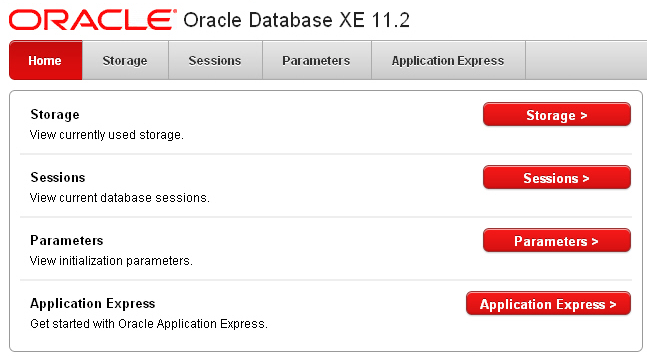
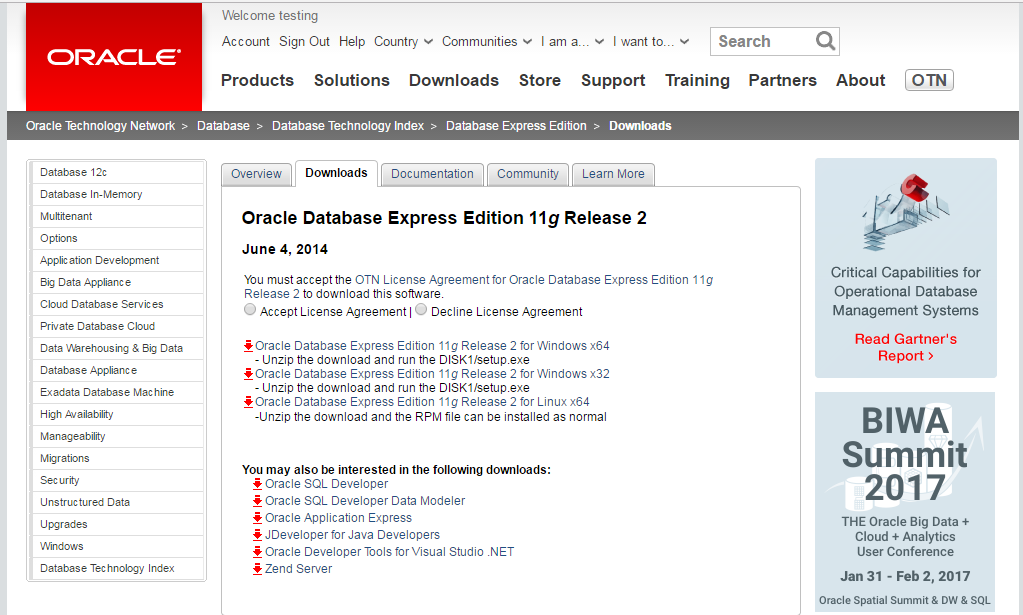

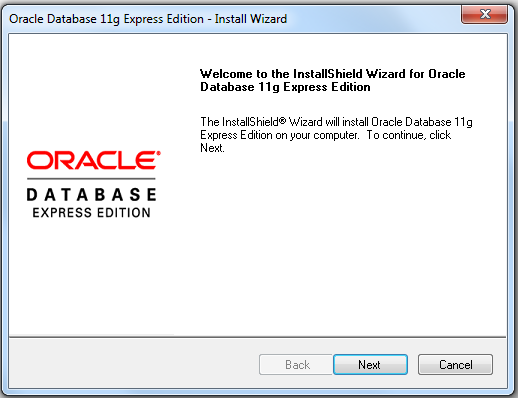
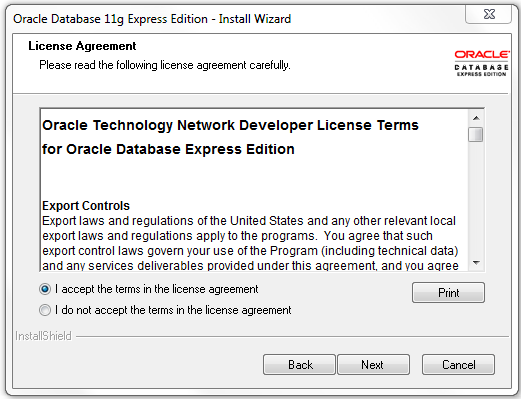
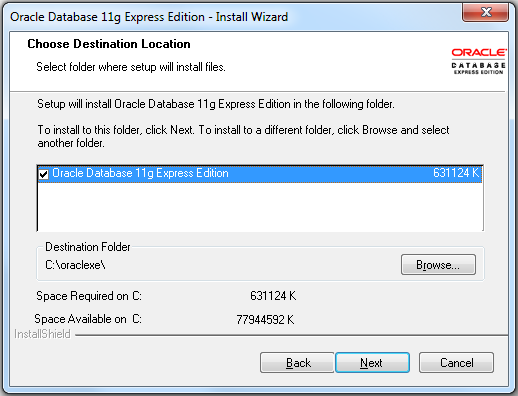
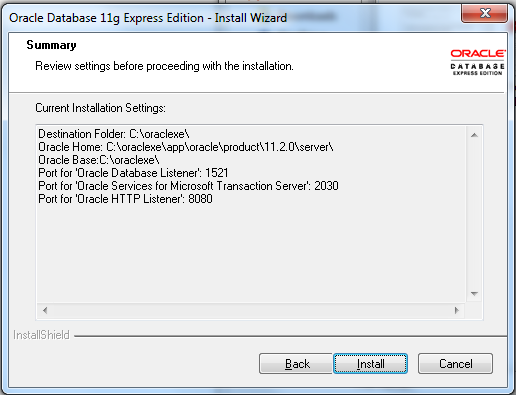
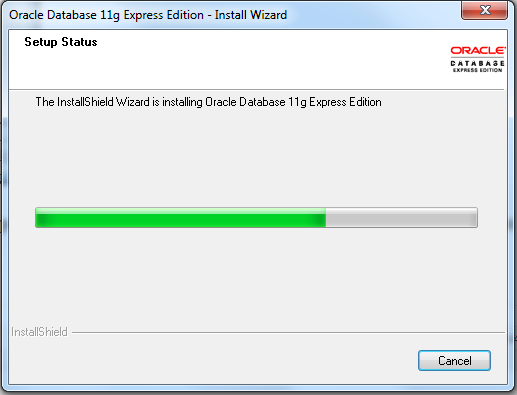
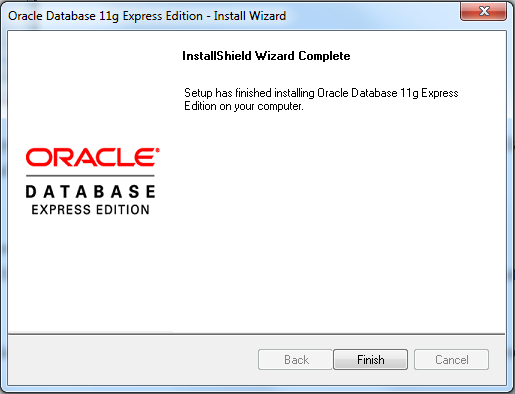
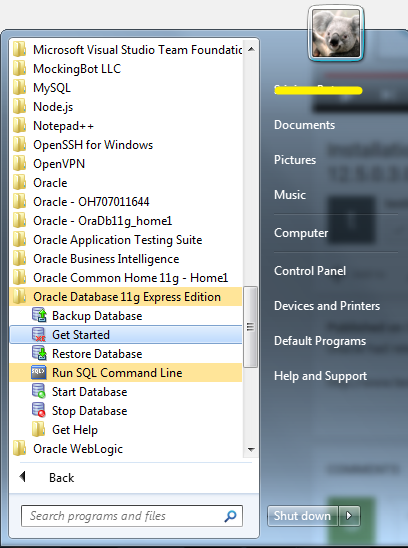
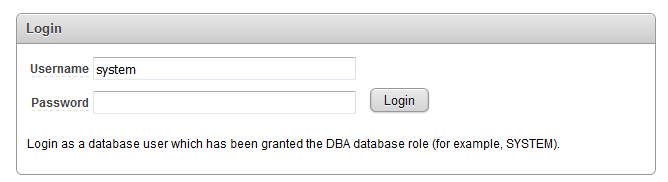
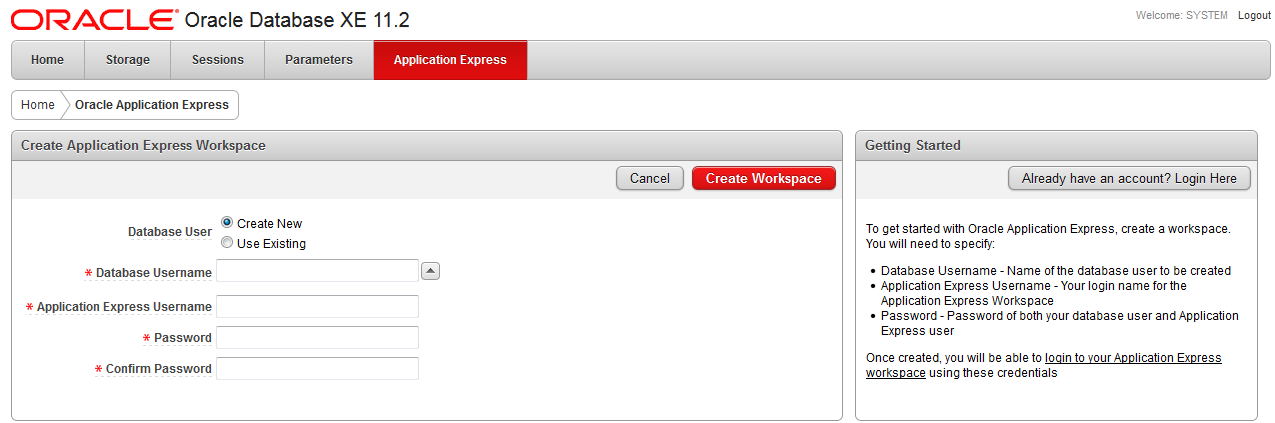
Hello,
Please Help me. i have window 10. i am having issues installing the OATS. Openscript runs fine but test manager, load test and administrator thing dosent work. when my installation reaches 85 to 90 percent i gives me 4 or 5 erros like
“Initializing data sources…
C:\OracleATS\bin\..\jdk\jre\bin\java.exe -Djava.library.path=C:\OracleATS\bin\..\install\lib -jar dbsetup.jar -initialize true -oatsonly false -installsamples true -password ****** -host localhost -port 1521 -dbname XE -dbuser system -dbpassword ***** -installdir C:\OracleATS\bin\.. -outputfile C:\OracleATS\bin\..\data\dbsetup.txt
Exception:ORA-00922: missing or invalid option
Exception in thread “main” java.lang.NullPointerException
at oracle.oats.tools.databaseconfig.model.Db.OatsDBConfig.updateOatsPassword(OatsDBConfig.java:221)
at oracle.oats.tools.databaseconfig.ui.dbSetup.main(dbSetup.java:127)
ERROR: Unknown error (code=1)
and also
ERROR: No WLS present.
and also
Configuring data sources…
C:\OracleATS\bin\..\jdk\jre\bin\java.exe -Djava.library.path=C:\OracleATS\bin\..\install\lib -jar dbsetup.jar -setdefaultds
Exception in thread “main” java.lang.RuntimeException: Could not find the OffLine WLST class
at weblogic.management.scripting.utils.WLSTUtil.getOfflineWLSTScriptPathInternal(WLSTUtil.java:128)
at weblogic.management.scripting.utils.WLSTUtil.setupOfflineInternal(WLSTUtil.java:321)
at weblogic.management.scripting.utils.WLSTUtil.setupOffline(WLSTUtil.java:298)
at weblogic.management.scripting.utils.WLSTUtilWrapper.setupOffline(WLSTUtilWrapper.java:29)
at weblogic.management.scripting.utils.WLSTInterpreter.(WLSTInterpreter.java:212)
at weblogic.management.scripting.utils.WLSTInterpreter.(WLSTInterpreter.java:121)
at oracle.oats.tools.databaseconfig.utils.DataSourceInitializer.(DataSourceInitializer.java:49)
at oracle.oats.tools.databaseconfig.ui.dbSetup.main(dbSetup.java:83)
Caused by: java.lang.ClassNotFoundException: com.oracle.cie.domain.script.jython.WLST_offline
at java.net.URLClassLoader$1.run(URLClassLoader.java:366)
at java.net.URLClassLoader$1.run(URLClassLoader.java:355)
at java.security.AccessController.doPrivileged(Native Method)
at java.net.URLClassLoader.findClass(URLClassLoader.java:354)
at java.lang.ClassLoader.loadClass(ClassLoader.java:425)
at java.lang.ClassLoader.loadClass(ClassLoader.java:358)
at java.lang.Class.forName0(Native Method)
at java.lang.Class.forName(Class.java:274)
at weblogic.management.scripting.utils.WLSTUtil.getOfflineWLSTScriptPathInternal(WLSTUtil.java:121)
… 7 more
ERROR: Unknown error (code: 1)
These detail above errors were generated in files in log portion of OATS while installation only error file link was seen. like error in dbsetup and config_ds.
Please Help me as soon as possible as i have started a new job and i need to get going.
If you are using latest OATS versions, you need to first install database recommended for OATS and then save the details like credentials, these needs to be used when you try to install OATS.