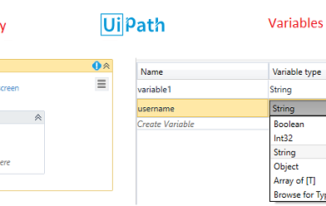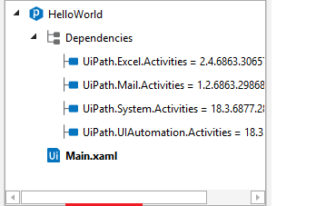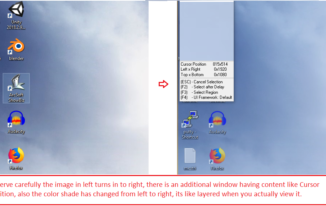Getting started with UiPath article helps you to get awareness on the user interface of UiPath Studio, different types of projects and How to create projects in UiPath studio. At the end of this article you would be pointed to simple steps to create a hello world project in UiPath.
Open UiPath studio once you are done with installation of UiPath community edition.
UiPath Studio Menus
- Open menu – You can open any existing UiPath project by clicking on “Open” menu
- Start menu – You can create a new UiPath project, when Start menu is selected, on the right side we can see the list of projects that you can create. You can also see the most recently accessed UiPath projects on the right side of the screen.

- Team Menu – UiPath comes with outbox integration with code versioning tools like TFS & SVN.
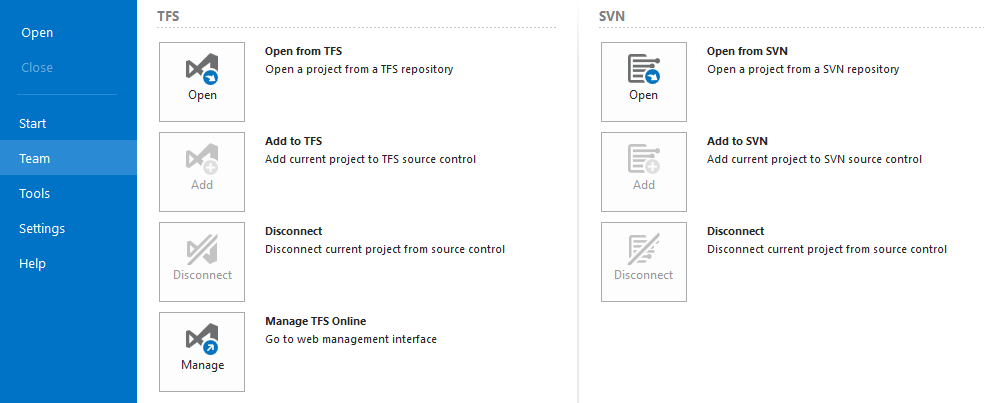
- Tools Menu – UiPath has a set of tools, these allow you to automate application built for different types of user interfaces or technologies. Browsers, Silverlight, Java applications are the types of interfaces UiPath can currently automate. It also has an interesting tool “UI Explorer” which allows you to inspect the user interface of applications. In order to interact with specific type of application, you need to click on the relevant extension and let it install, once installation is done UiPath starts recognizing the user interface objects of those applications.

- Settings menu – Covers two things as of now, language selection and resetting all the settings

- Help menu – Shares a great deal of documentation with respect to UiPath, some of them are Product documentation, Release Notes, Help Center, RPA Academy, etc..

Before we get in to How to create Projects in Uipath, we need to first understand what are the different types of projects that we can create.
Different Types of Projects in UiPath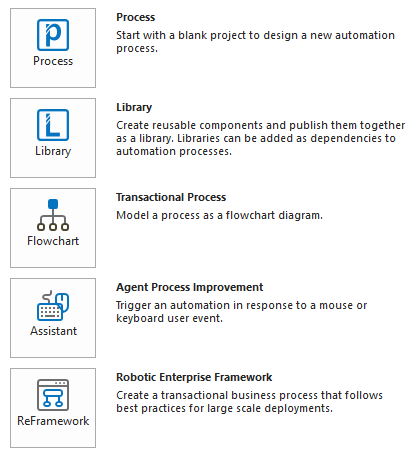
- Process – Allows you to create a blank project and you can start building automation of a process from scratch
- Library – Allows you to create reusable libraries, these libraries can be added as dependencies to the projects which create for automation of processes.
- Transactional Process – Allows you to create automation of a process in form of a flow chart.
- Agent Process Improvement – Allows you to create projects which can trigger automation based on the mouse or keyboard events performed.
- Robotic Enterprise Framework – Allows you to create automation for business process with best practices for large scale deployments
Steps as How to create projects in UiPath
- Once you open UiPath, chose the type of project you want to create and click on it
- You will be presented with similar kind of screen based on type of project you chose.
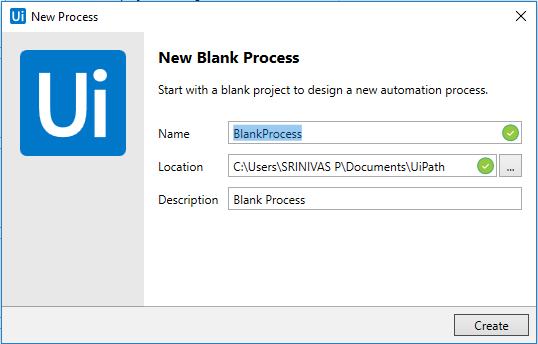
- Enter the project name in “Name” field
- Select the location where you want to save the project on your machine.
- Enter any description that would explain you more about the project you are going to create
- Click in Create button to create the project.
Now that you are aware of how to create projects in UiPath, it would be nice to create a hello world project in UiPath, the first step towards your RPA – Robotic Process Automation journey.