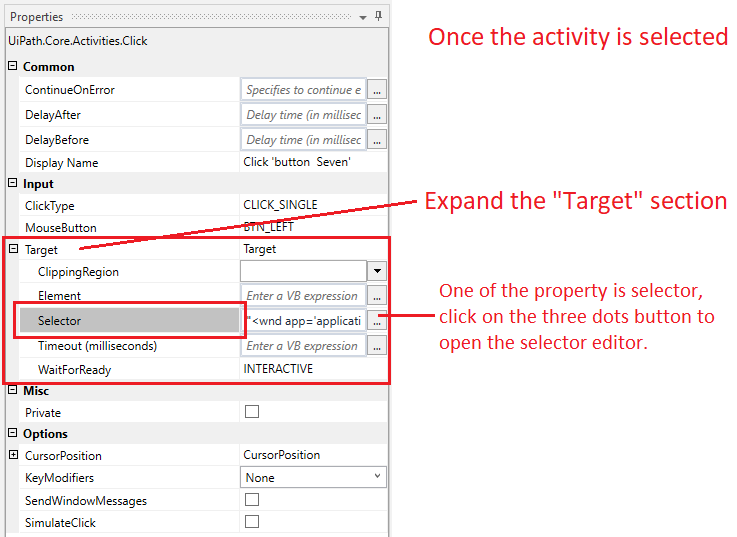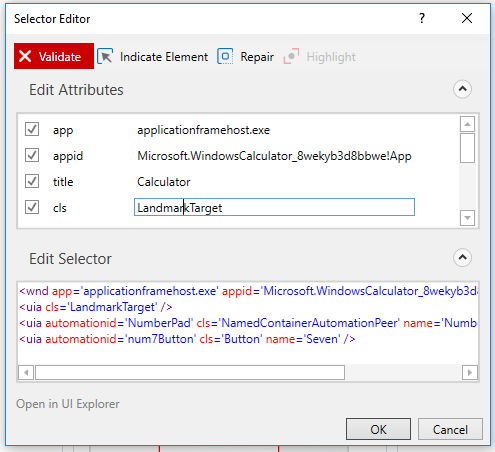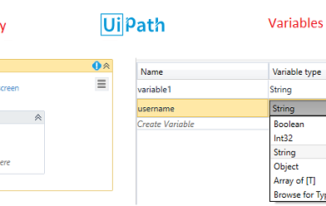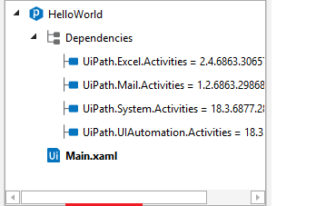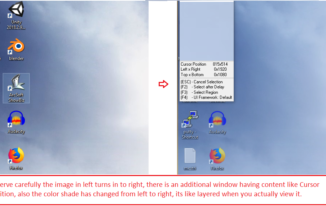One of the most import feature of UiPath is that you can record user interface actions. You need to understand what are the different Types of recording in UiPath, it allows us to build robust RPA solutions in a more simpler ways. In this article you will also get to know how to record and run a simple RPA solution using UiPath.
Once you create a new project in UiPath studio, you will be presented with an area with ribbon on top of UiPath studio, it has 3 main tabs Start, Design & Execute.
Under design tab, one of the option is to record user interface actions. The below image also shows you the following 4 Types of recording in UiPath.
- Basic
- Web
- Desktop
- Citrix
Types of recording in UiPath in detail
| Basic recording |
|---|
| Recording in basic mode generates a full selector for each activity and does not include any container, the resulted automation is slower compared to when activities are included as part of containers. The basic recording is generally used when you want to have a single activity.
Following is how a sequence looks when we use basic type of recording in UiPath, in this example we are working with calculator. It does not have a container, which is generally the calculator window otherwise. Once you select a single activity in the above sequence, expand the target section and click on three dots of the selector attribute which opens the selector editor. Below is how the selector editor looks, it contains the complete selector path for an activity. This is same for each activity that is generated during basic recording. |
| Desktop Recording |
|---|
| Desktop recording is another type of recording available in UiPath, when you record it in desktop recording mode activities are generated inside containers, generally the containers are windows and the activities related to that window are enclosed with in the container window. The selector for these enclosed activities are not full selector but they are relative to the container selector, i.e. the container window.
Desktop recording is used to record most of the desktop applications, it is faster compared to basic recorder. Let us take the same example of Calculator and record it in Desktop mode, below is how it looks. Now lets examine the selector for any activity inside the container, ideally it should not contain the selector for top level calculator window as well, which was otherwise available in Basic recording. Once you select an activity, expand the target section and click on three dots button for selector property to see the below selector editor. If you observe carefully the the window path is grayed out indicating it is inherited from container. This was not the same when we looked at selector editor for an activity in Basic recording based activity. |
| Web Recording |
|---|
| Web recording is needed especially if you want to record the user actions performed on web applications in any browser window, the first thing that we need to be aware of is to install the extensions/plugins for each type of browser available in your machine. Only then you will be able to record the user performed actions properly. Some of the user performed operations are like, clicking link, button, image, entering text, selecting value from drop box, selecting a radio or check box etc..
Each version of UiPath might be having compatibility with versions of browsers it may support, you can look at UiPath’s compatibility matrix for future references. Containers are generated in web recording type as well. |
| Citrix Recording |
|---|
| Citrix recording is needed especially when you want to record the operations on Virtual Environments ( Say VNC, Virtual Machines, Citrix and etc… ) or SAP. Most of the recording in citrix based environments is based on image. |
Each recording type toolbar has different set of operations, if you observe carefully you can observe the differences.
Citrix recording toolbar: Now that you are aware of different types of recording in UiPath, you can proceed to the steps how to record and run your first rpa solution.
Now that you are aware of different types of recording in UiPath, you can proceed to the steps how to record and run your first rpa solution.